We learned it on our computer classes back in high school and admittedly took for granted (I, myself included), only for us to haunt us again in our day to day lives as a working adult.
Whatever your profession is, Microsoft Excel is a very useful tool that can make your tasks a lot simpler. If you’re one of those who took learning this for granted back in the day, then read though this guide to get you started how to use this miraculous tool.
Initially released back in 1987 by Windows as a spreadsheet program. It quickly became popular and since its usage, it maintained its status as a household, or in some occasions, office-hold brand. Today,
MS Excel is a wonderful application with thousands of features and hundreds of ribbon commands. With all these numerous clicks and presses and formulas you need to be wary of, it is very easy to get confused or simply get lost while navigating the app. Understanding the basic skills is key to survival and eventual mastery of Excel.
THE FIVE MAIN AREAS OF AN EXCEL SPREADSHEET
When you open Excel, there are 5 important areas in the screen that you should take note of: the quick access toolbar, ribbon, formula bar, spreadsheet grid and status bar.
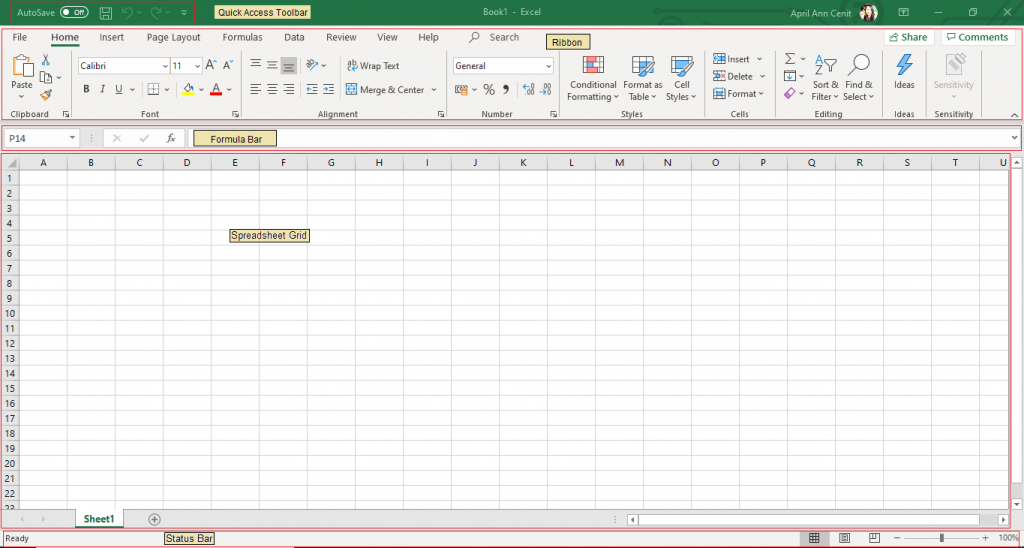
- Quick Access Toolbar – like most applications, this is the place where you can see the important tools you will use while navigating Excel. Some of the important tools include, Save, Undo, Redo and many more. What’s great about this is that you can actually customize this toolbar by adding your favorite tools and features.
- Ribbon – this tool is like an expanded menu containing the features of Excel, where sub-features are further grouped in several ribbons. Ribbons like Home, Insert, Formulas, Page Layout and Data are some of the most important ones.
- Formula Bar – one of the greatest reasons why Excel is a miracle tool is how you can input a variety of formulas to execute operations based on your needs. Entering and creating formulas is one of the very complex operations you will learn once you get into them.
- Spreadsheet Grid – this is considered the body of the tool, where all the numbers, data, charts and drawings go. Categorized by rows and columns and where each unit is called a cell, inputing information in Excel is limitless. Each Excel file can contain more than one sheet, where you can navigate each sheet at the bottom with the corresponding sheet names (Sheet1, for example).
- Status Bar – this is where you can see what is currently happening in your Excel application at any time. In real time, Excel tells you if it is currently calculating a formula, recording a macro or loading some data through this bar.
ENTERING AND FORMATTING DATA
Once you finally get a hang about the five major parts of the Excel screen, it is time to get into the very reason why one would use Excel: entering and handling data. It’s a good thing that Excel is a very intuitive when entering and handling data and because of its grid nature, storing and managing lots of data is very easy.
If you want to enter a data, on the worksheet you can click on a cell. It will then allow you to enter a number or text and once you are done, hit ENTER or TAB. You can enter a new line within a cell by pressing ALT+ENTER.
If you’ll notice, the cells may seem that their sizes are fixed but you can actually the sizes their widths and heights directly by the columns and rows. By dragging the column and row heads, you can adjust the sizes of the cells.
Formatting data can be a very lengthy process but we will focus on formatting numbers as part of the basics. On the Home tab, in the Number group, you can click on an arrow next to the Number Format box. From there you can click the format you desire.
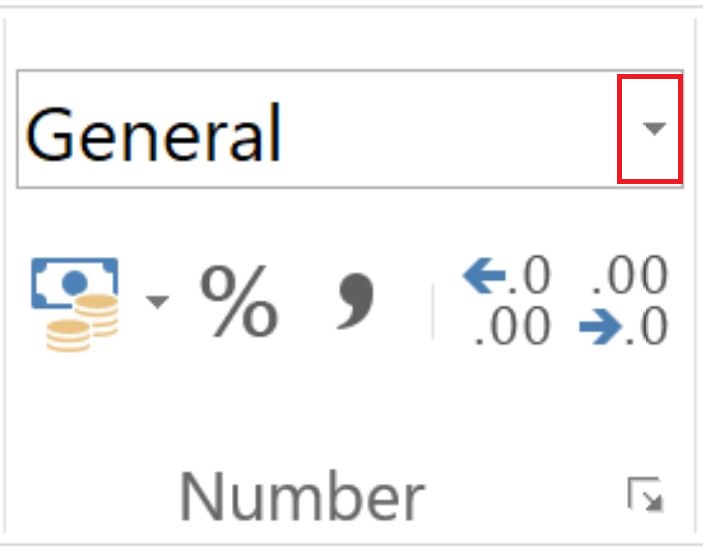
If you want to format a number as a text, select an empty cell and by following the process above, in the Number Format box, you can select Text.
USING FORMULAS
Formulas are what make Excel a superior tool because without it, the whole program would just be a massive storage for data. The following are the most basic formulas that will help you get started with Excel.
- SUM – as the name would suggest, this formula allows you to add the values located in the selected cells.
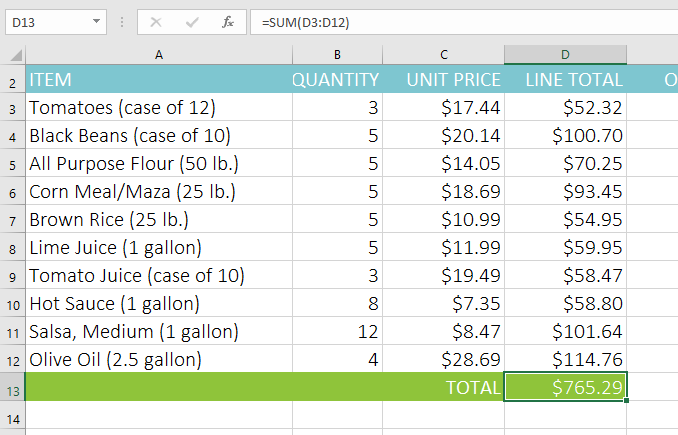
2. AVERAGE – this function allows you to get the average number of the provided numbers.
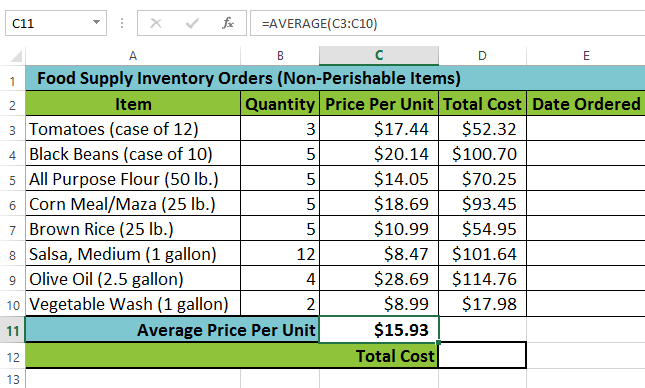
3. COUNT – this function gives you the number of selected cells that contain only numeric values.
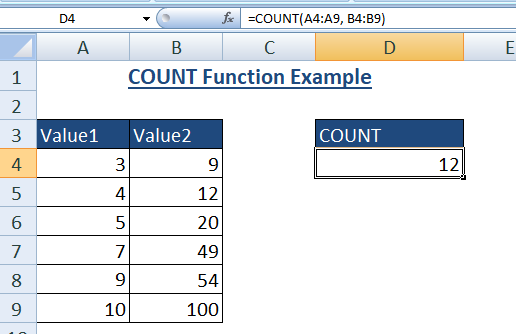
4. COUNTA – similar with the COUNT function but in this one, it will count all the cells regardless of type. Remember that in COUNT, it will only consider cells with numeric values but in COUNTA it disregards that factor.
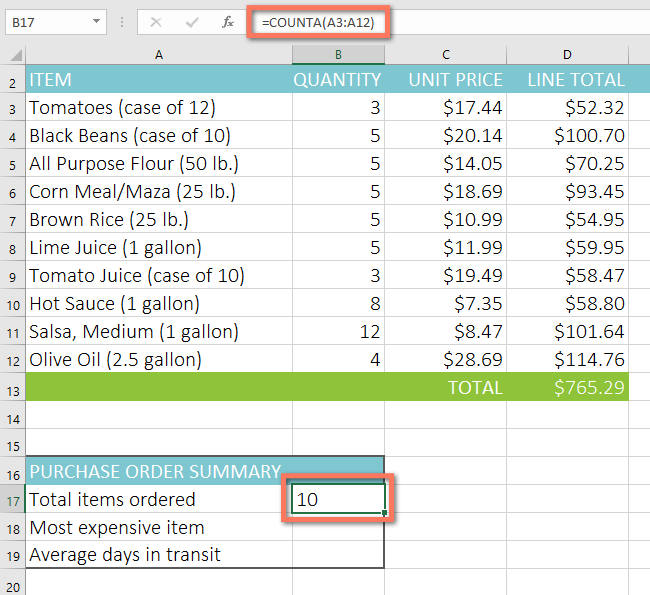
5. IF – they say that Excel is somewhat learning how to code, and that is kinda true. IF function also exists in Excel, where you get to sort and manipulate data with a given logic. You can also combine other formulas and functions while using the IF function.
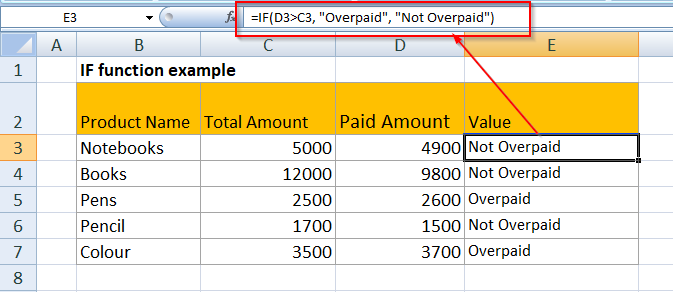
6. TRIM – this function ensures that you will not get errors due to unruly spaces as it eliminates empty spaces within cells. Take note that this function only works on a single cell.
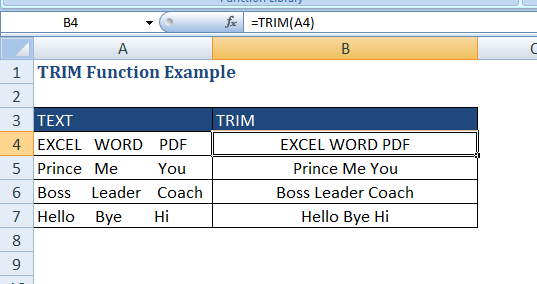
7. MAX & MIN – this helps you to find the maximum and the minimum number in a range of cells.
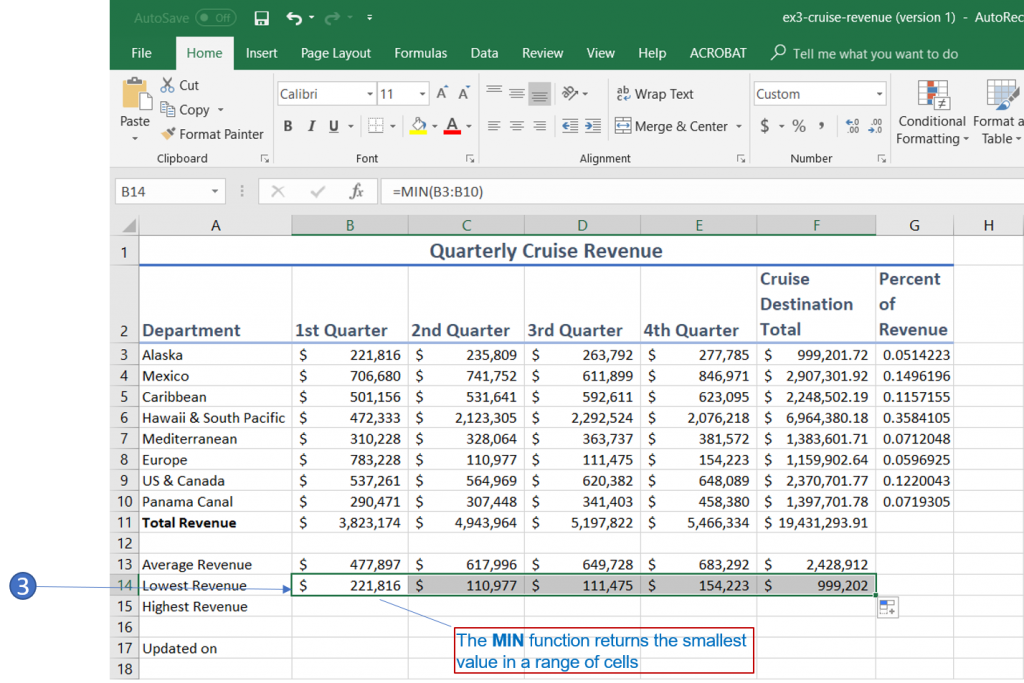

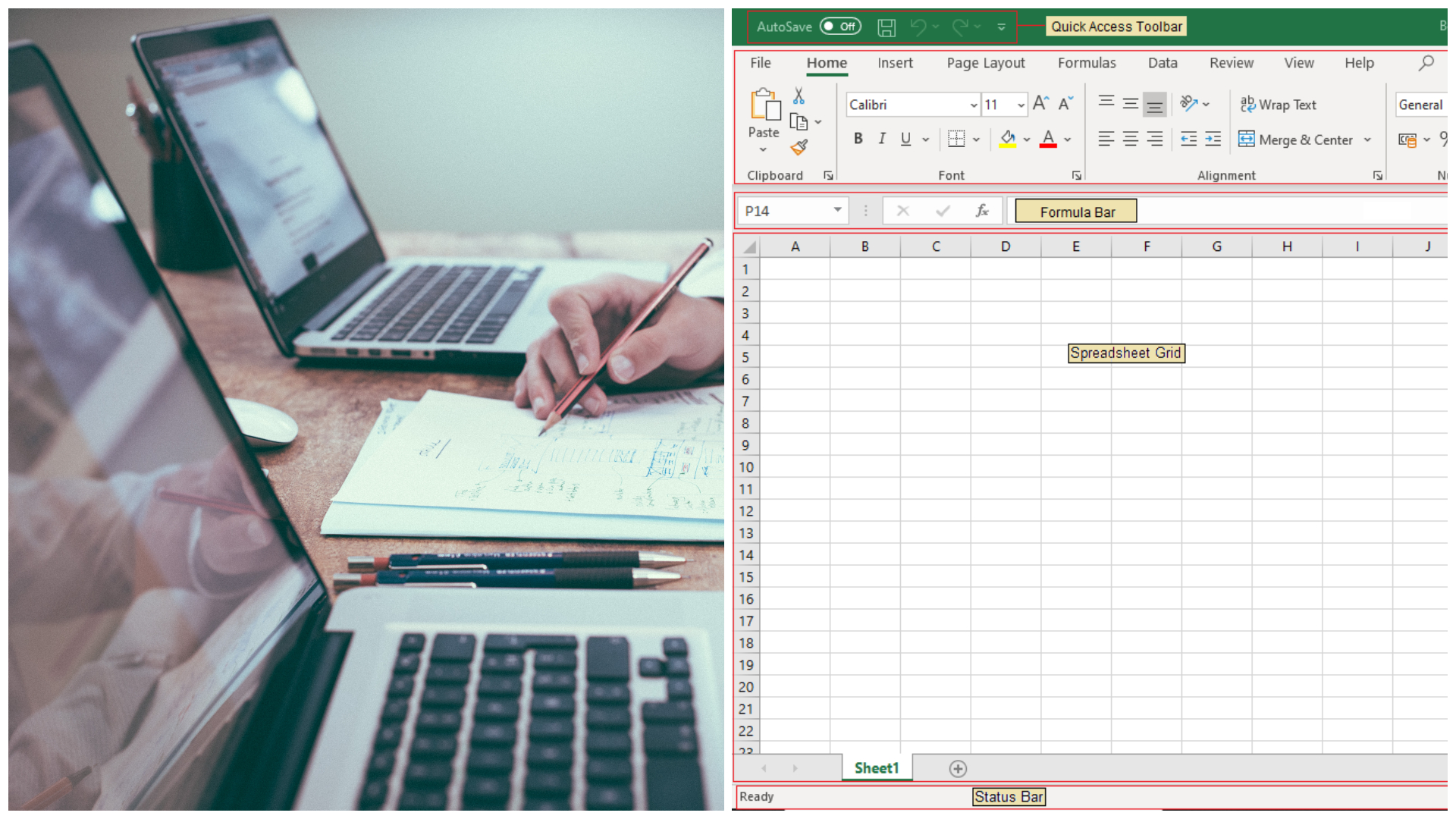
The grammar is this article is all wrong!